Google My Business (GMB), jetzt bekannt als Google Business Profile, ist ein kostenloses Tool mit dem Unternehmen ihre Online-Präsenz über Google Search und Google Maps verwalten können. Es ermöglicht Unternehmen ihre Angebote, ihren Standort und ihre Kontaktdaten zu präsentieren, wodurch sie von Kunden einfacher online gefunden werden können.
Für schweizer Startups ist die Nutzung von GMB entscheidend für erfolgreiches lokales SEO. Studien zeigen, dass 46% aller Google Suchen sich auf lokale Suchanfragen beziehen und 88% der Verbraucher Google Maps nutzen. Deshalb ist es für Unternehmen unentbehrlich, ihre GMB-Einträge zu optimieren, um die SIchtbarkeit zu steigern und lokale Kunden zu anzusprechen.
Des Weiteren kann ein gut eingerichtetes GMB-Profil die Online-Präsenz eines Startups erheblich verbessern, den Traffic steigern und potenzielle Kunden anziehen. Mit Hilfe der Bereitstellung detallierter Unternehmensinformationen, das Engagement mit Kundenbewertungen und die Verwendung der Funktionen von GMB helfen Startups eine starke lokale Präsenz aufzubauen und sich einen Wettbewerbsvorteil auf dem schweizer Markt verschaffen.
Benefits of having a Google My Business Profile
It is important to know why to use GMB for businesses. There are several benefits of using GMB mentioned below.
- It's Free!
- Boosts Business Visibility: Prioritised in local search results.
- Accurate Business Information: Displays correct details to potential customers.
- Improves SEO: Drives traffic and increases your website ranking.
- Encourages Customer Interaction: Engage and respond to reviews to build trust.
- Provides Business Insights: Learn how customers find and interact with your profile.
- Integrated with Google Tools: Seamlessly connects with Maps, Ads, and other services.
- Free Website Option: Create a professional web presence directly through GBP.
- Enhances Communication: Serves as another online channel to connect with customers.
In short, if you want to make your company more visible, GMB is a real game changer.
Getting Started with GMB
Setting up GMB is simple, but ensuring it's done correctly is essential for maximum benefits. Here’s a detailed guide:
- Understand Your Eligibility: GMB is ideal for businesses with a physical location or those providing services directly to customers in a specific area. Online-only businesses are not eligible.
- Gather Essential Information: Before setting up, prepare your business name, address, phone number, website, hours of operation, and high-quality images of your business.
- Research Keywords for Optimization: Identify relevant keywords for your business and location to include in your profile description, services, and updates.
How to Set Up a Google My Business Profile
- Sign In to Google: Use an existing Google account or create a new one specific to your business.
- Visit the Google My Business Website: Go to Google My Business and click on "Manage Now."
- Enter Your Business Name: Add your official business name to ensure consistency across all platforms.
- Enter Your Business Address: You have to add a business address, so that google can verify that your business exists.
- Choose Your Business Category: Select the category that best describes your business to help customers find you.
- Provide Contact Details: Include a phone number and website link so customers can reach you easily.
- Verify Your Listing: Complete the verification process to confirm ownership.
Verifying Your GMB Listing
Verification is a critical step to ensure your GMB profile is active and visible. The verification method mainly depends on the nature of business. Some of major verification options are given below:
- Postcard: Google sends a verification postcard with a unique code to your business address. Once received (usually within 5–7 days), log in to your GMB account and enter the code.
- Phone Verification: For some businesses, Google allows verification via phone. You’ll receive a code via call or SMS.
- Email Verification: If your business is eligible, then the email verification option will be seen alongside the call verification option. You’ll receive a verification link in your email to activate your profile.
- Instant Verification: You can choose to get your business profile instantly verified. This is quite unusual; it usually depends on how much Google knows about your company.
- Video Verification: The majority of new profiles and address modifications in 2024 appear to have a high chance of triggering video verification.
How to Claim an Existing, Unverified Listing
If your business is already listed on Google but unverified, follow these steps to claim it:
- Search for your business: Enter your business name and address to find the existing listing.
- Click "Claim this business": If the listing is unverified, you should see this option on the business profile.
- Verify your ownership: Google will ask you to verify your identity, usually by providing a phone number or requesting a postcard with a verification code sent to your business address.
How to Request Access to a Google Business Profile Managed by Someone Else
To request access to a Google Business Profile managed by someone else you have to follow the specific steps:
- Access Google Business Profile: Go to "business.google.com/add" on your browser.
- Search for your business: Enter the name and address of the business you want to access.
- Check verification status: If the business is already verified, you'll see the option to "Request Access".
- Provide details: Fill out the required information explaining why you need access.
- Submit request: Click "Submit" to send your access request to the current owner.
Key Features of a Google My Business (GMB) Profile
What makes a Google My Business (GMB) profile so special?
A Google My Business (GMB) profile offers several essential features designed to enhance local search visibility and customer engagement. These include precise business details such as name, address, and phone number, customer reviews, a business description, high-quality photos, operating hours, the ability to respond to reviews, customer interaction insights, and the option to share updates and special offers.
Main Components of a GMB Profile:
There's a lot you can do with GMB to reach more customers. Here are the coolest features:
- Basic Business Information: Accurate details like business name, address, phone number, and category.
- Business Description: A comprehensive summary of your business to improve search visibility.
- Operating Hours: Clearly defined hours of operation to help customers plan visits.
- Customer Reviews: A platform for customers to leave ratings and reviews, with the ability for businesses to respond and engage.
- Photos and Videos: High-quality visuals showcasing your business, products, or services.
- Messaging Feature: An option for direct communication with potential customers.
- Booking Functionality: Enables customers to schedule appointments directly through the profile, if applicable.
How to Optimize Your Google My Business Profile
Optimizing your GMB is very important. Here are some key steps to optimize your GMB profile.
Step 1: Choosing the Right Business Categories
Selecting the most relevant business categories is most critical for helping Google and customers understand what you offer.
- Primary Category: Choose a primary category that best describes your business. For example, if you are a digital marketer, select "Digital Marketing" as your primary category.
- Additional Categories: Add secondary categories to include other services. For instance, "SEO" or "SMM" can be added to a Digital Marketing that offers these services.
- Research Competitors: Analyse what categories competitors in your area use to ensure you're not missing key options.
Step 2: Writing a Compelling Business Description
Your business description is your opportunity to tell potential customers what makes you unique.
- Keep It Concise: Write a 750 character description or less, but focus on the first 250 characters, as this is what users see first.
- Include Keywords: Use relevant keywords naturally to improve visibility in search results.
- Highlight Key Offerings: Mention your top products, services, and what sets you apart.
Step 3: Adding Accurate Business Information
Accurate and consistent business information builds trust and improves your chances of appearing in search results.
- Business Name: Use your exact business name. The name that customers see across your storefront, website, stationery, and other branding materials.
- Address and Service Areas: Enter your complete address. If you serve customers at their location, specify your service areas.
- Contact Details: Add a phone number and website link that customers can use to contact you directly.
- Business Hours: Provide accurate operating hours, including holiday hours. Keep them updated to avoid confusing customers.
Step 4: Uploading High-Quality Photos
Visuals play a significant role in attracting customers and showcasing your business.
- Profile Photo: Choose a professional photo representing your brand.
- Cover Photo: Add a high-quality image that reflects your business's personality.
- Interior and Exterior Photos: Show your storefront and interiors to help customers recognize your location.
- Team and Products: Include pictures of your team, products, and services.
Step 5: Enabling Messaging
Allow customers to message you directly through your GMB profile.
- How to Enable Messaging: Go to your GMB dashboard, find the "Messaging" tab, and turn it on.
- Respond Promptly: Ensure you respond to messages within 24 hours to maintain customer trust.
Step 6: Encouraging Customer Reviews
Reviews are vital for building trust and improving rankings.
- Ask for Reviews: Politely request customers to leave reviews after a purchase or service.
- Respond to Reviews: Reply to all reviews, both positive and negative, professionally and courteously.
- Highlight Positive Reviews: Share positive reviews on your website or social media to showcase customer satisfaction.
Additional Tips for GMB Optimization
Posting Regular Updates
Keep your profile active by posting updates, events, and offers.
- Types of Posts: Share promotions, new product launches, or seasonal events.
- Post Frequency: Aim to post at least once a week to keep your profile fresh and engaging.
Adding Services and Products
If you offer specific services or products, list them in your GMB profile.
- Service Details: Add a detailed description, pricing, and any unique features.
- Product Listings: Include images, prices, and descriptions for your top products.
Using Questions and Answers (Q&A)
Engage customers by answering common questions directly on your GMB profile.
- Monitor Questions: Regularly check for new questions and provide accurate answers.
- Seed Questions: Add frequently asked questions (FAQs) to provide helpful information proactively.
Tracking Performance with Insights
Use GMB Insights to understand how users interact with your profile.
- Key Metrics: Track views, searches, and actions like website clicks or direction requests.
- Adjust Strategies: Use insights to improve areas where your profile may be underperforming.
Content Management on GMB
Google My Business (GMB) is not just a static listing but a dynamic platform where businesses can actively engage with customers. Effective content management on GMB ensures your profile remains up-to-date, engaging, and appealing to potential customers. Let’s explore how to manage content on GMB effectively.
What is a Google My Business Post?
A Google My Business post is a short, engaging update that allows you to share news, promotions, events, and announcements directly on your GMB profile. These posts appear in search results and on Google Maps, making them a valuable tool for customer engagement.
Types of GMB Posts
- Updates: Share general updates about your business.
E.g. We’ve launched new SEO packages to help your business rank higher on Google! Contact us today for a free consultation. - Offers: Highlight special discounts and limited-time promotions.
E.g. “Sign up for our PPC management service and enjoy a free ad campaign setup – limited time only!” - Events: Announce upcoming events with dates and details. “E.g. Don’t miss our live workshop on ‘Optimizing Your Website for Conversion’ happening on December 30th at our downtown office.”
- Products: Showcase new or featured products with pricing and descriptions. “E.g. Launching our new E-Commerce Website Development Package! Perfect for small businesses starting at CHF 1000.”
How to Create a Google My Business Post
Creating a GMB post is simple and can be done in a few steps:
- Log into Your GMB Account: Access your GMB dashboard.
- Choose the Type of Post: Select from updates, offers, events, or product posts.
- Write a Compelling Description: Use clear, engaging language and relevant keywords.
- Add Images or Videos: Upload high-quality visuals to grab attention.
- Include a Call-to-Action (CTA): Options like “Learn More,” “Call Now,” or “Book Online” can drive user engagement.
- Publish the Post: Once satisfied, click “Publish.”
Things to Avoid While Posting on GMB
Here’s are GMB content guidelines with a few additional considerations for posting on Google My Business:
1. Avoid Harassing and Misspelt Content:
- Ensure that your content is free from harassment or offensive language and is grammatically correct to maintain professionalism and credibility.

2. Protect Privacy in Photos
- Avoid including phone numbers, addresses, or other personal information in photos to safeguard privacy and adhere to Google’s guidelines.

3. Ensure Copyright Compliance
- Avoid using copyrighted images, videos, or text without proper permission to prevent legal issues.

4. Focus on Products, Not Personal or Private Issues
- Keep the content centered around your products or services and avoid discussing personal matters or sensitive issues that may divert attention.
5. Avoid negative or inappropriate terms
- Refrain from using terms associated with fear, threats, violence, gambling, alcohol, or other sensitive subjects in your graphics or text.

6. Avoid political and social topics
- Steer clear of content that delves into political opinions or controversial social topics, as it can alienate certain audience groups.

7. Responsible Use of Children's Imagery
- Depict children appropriately and ensure the context aligns with ethical standards, such as not misusing children for promotional purposes in unrealistic scenarios.
8. Avoid Political or Social Commentary
- Steer clear of content that delves into political opinions or controversial social topics, as it can alienate certain audience groups.
9. Avoid Duplicate Images and Content
- Ensure originality in posts by avoiding the repetition of graphics or content to maintain freshness and engagement.
Adding, Updating, and Editing Information on GMB
Keeping your GMB profile accurate and updated is essential for building trust and ensuring a seamless customer experience.
How to Add a New Product or Service
- Access the Products or Services Tab: Log into your GMB account and navigate to the "Products" or "Services" section.
- Click "Add Product" or "Add Service":
- For products, upload a high-quality image.
- For services, select a relevant category.
- Enter Details: Provide a name, description, price (if applicable), and other relevant information.
- Publish: Click “Save” or “Publish” to make it live on your profile.
How to Update Business Hours and Other Details
- Log into Your GMB Dashboard: Navigate to your business profile.
- Click on “Info”: This section contains all basic business details.
- Edit Hours:
- Add regular hours.
- Update holiday hours or special schedules.
- Edit Other Details:
- Change your phone number, address, or website link.
- Add service areas or update business categories.
- Save Updates: Click "Apply" to ensure all changes are reflected on your profile.
Using Visual Content Effectively
Visual content plays a critical role in engaging potential customers and making your business profile stand out. With high-quality images and videos, you can showcase your business's personality, products, and services while fostering trust and credibility.
Uploading High-Quality Photos and Videos on GMB
- Log into Your GMB Dashboard: Navigate to your business profile.
- Navigate to the Photos Section: Click on “Photos” in the menu.
- Choose the Visual Type:
- Logo: Showcase your brand identity.
- Cover Photo: Display a representative image of your business.
- Interior and Exterior Photos: Help customers recognize your location.
- Upload Photos or Videos:
- Drag and drop files or select them manually.
- Ensure the visuals meet Google’s content guidelines.
- Tag Your Photos Appropriately: Use tags to organise and describe your content.
How to make your Google My Business (GMB) profile really smart: Tips on videos and more!
Images and videos are the figurehead of your Google My Business profile. They show your customers who you are, what you do and why they should choose you. Here are a few practical tips to help you make the best impression.
Recommended Image Sizes and Formats
To make the best impression, follow these guidelines for image sizes and formats:
- Default Size: 720 x 540 pixels
- Maximum Size: 2120 x 1192 pixels
- Minimum Size: 480 x 270 pixels
- Aspect Ratio: 4:3
Video Requirements
If you want to upload videos, remember these guidelines:
- Format: MP4 or MOV.
- Duration: 30 seconds or less.
- Resolution: Minimum 720p.
- File Size: Under 75 MB.
Tips for Creating Engaging Visual Content
Your visuals should not only look good but also tell a compelling story about your business.
1. Highlight Unique Selling Points (USPs)
- Capture what makes your business stand out. For example:
A bakery can showcase its signature pastries. - A gym can feature state-of-the-art equipment or fitness classes in action.
2. Use Natural Lighting
- Natural light enhances the quality of your visuals and gives them an authentic look. Schedule photo shoots during the day for optimal lighting.
3. Keep It Consistent
- Maintain a consistent style in terms of colours, branding, and themes. This ensures your GMB profile feels cohesive and professional.
Virtual Tours: How to Add a 360° Experience to Your GMB Listing
Virtual tours are a powerful way to provide customers with an immersive experience of your business. They help potential customers visualize themselves at your location, making them more likely to visit.

Benefits of Adding a Virtual Tour
- Enhances Customer Trust: Transparency builds confidence.
- Improves Engagement: Interactive content keeps users on your profile longer.
- Boosts SEO: Virtual tours contribute to better local search rankings.
How to Create and Upload a Virtual Tour
- Hire a Trusted Photographer: Google provides a list of certified photographers and agencies to create professional 360° images.
- Plan Your Shots: Focus on key areas like entrances, interiors, product displays, and unique features.
- Shoot in High Resolution: Use high-quality equipment to ensure clear and immersive visuals.
- Edit and Stitch Images: Use software to merge individual shots into a seamless virtual tour.
- Upload to GMB: Log in to your dashboard. Navigate to the "Photos" section and choose "360° Photos." Upload your virtual tour.
Google guidelines for content
To ensure that everything runs smoothly, follow Google's rules:
- No blurry or low-quality images of objects
- Avoid content that shows violence, hate, illegal activities, or personal data.
- Make sure you don't use copyrighted material without permission.
Additional Tips for Using Visual Content Effectively
1. Leverage User-Generated Content: Encourage customers to share their photos and tag your business. Reposting user-generated content can enhance authenticity and engagement.
2. Show Seasonal Updates: Update your visuals to reflect seasonal themes, promotions, or changes. For example, a restaurant could showcase a holiday menu or décor.
Monitor Visual Content Performance: Use GMB Insights to analyze how your photos and videos perform. Focus on visuals that drive the most engagement and update regularly.
Engaging with Customers on Google My Business (GMB)
Customer engagement is a cornerstone of building strong relationships and fostering loyalty. Google My Business (GMB) offers tools to help businesses interact with customers, gather feedback, and address concerns. By leveraging GMB effectively, you can create meaningful connections with your audience.
Managing Customer Reviews on Google My Business
Customer reviews are a valuable source of feedback and play a vital role in shaping your online reputation. GMB reviews also influence local SEO rankings, making them a crucial aspect of your business profile.

Why Customer Reviews Matter
- Builds Trust: Positive reviews establish credibility and encourage new customers.
- Improves Search Rankings: Google prioritizes businesses with high engagement, including reviews.
- Provides Feedback: Reviews highlight strengths and areas for improvement.
How to Monitor Reviews
- Log in to your GMB dashboard.
- Navigate to the "Reviews" section.
- Regularly check for new reviews to ensure prompt responses.
How to Respond to Reviews Professionally
Responding to reviews is an opportunity to show customers that you value their feedback and are committed to excellent service.
Here’s how to do it:
- Acknowledge the Customer: Start by thanking the reviewer for their feedback.
- Be Polite and Professional: Maintain a courteous tone, even for negative reviews.
- Address Specific Points: Reference the details mentioned in the review.
- Provide a Solution (if applicable): Offer a way to resolve issues or improve the customer’s experience.
- Sign Off with Gratitude: End with a positive note, such as “We look forward to serving you again.
Example Responses:
- Positive Review:
“Thank you, [Name], for your kind words! We’re thrilled to hear you enjoyed [specific service/product]. We look forward to seeing you again soon!” - Negative Review:
“Thank you for sharing your experience, [Name]. We apologize for the inconvenience caused. Please contact us at [email/contact] so we can address this issue promptly.”
Encouraging Positive Customer Feedback
Positive reviews not only enhance your reputation but also improve your visibility on Google.
- Ask for Reviews: Politely request feedback after a purchase or service. For example, include a link to your GMB profile in follow-up emails.
- Simplify the Process: Provide clear instructions or QR codes leading to your review page.
- Highlight Positive Experiences: Share stories or testimonials from satisfied customers on social media.
- Reward Loyalty: Offer incentives like discounts or exclusive offers for customers who leave reviews (if it complies with Google’s guidelines).
Dealing with Negative Reviews Constructively
Negative reviews can be challenging, but they offer an opportunity to improve and demonstrate excellent customer service.
Steps to Handle Negative Reviews
- Stay Calm and Objective: Avoid emotional responses.
- Acknowledge the Issue: Show empathy and understanding of the customer’s concern.
- Provide a Resolution: Offer a practical solution, such as a replacement, refund, or apology.
- Take the Conversation Offline: Encourage the reviewer to contact you directly to resolve the issue.
- Learn from Feedback: Use negative reviews as a learning tool to improve your products or services.
Utilising the Questions and Answers (Q&A) Feature on GMB
The Q&A section on GMB allows businesses to answer customer queries directly, providing valuable information to potential customers.
Best Practices for Q&A
- Monitor Questions Regularly: Check your GMB dashboard for new questions.
- Provide Accurate Answers: Ensure your responses are detailed and factual.
- Seed Questions: Add commonly asked questions and answer them proactively to provide useful information upfront.
- Encourage Customer Contributions: Let customers ask questions and share their experiences to create an interactive profile.
Messaging and Chat Features: How to Use Them Effectively
The messaging feature on GMB allows customers to connect with you directly, offering real-time engagement.
How to Enable Messaging
- Log in to your GMB dashboard.
- Navigate to the “Messaging” tab.
- Enable the feature and set up notifications for new messages.
Best Practices for Messaging
- Respond Promptly: Aim to reply within 24 hours to show responsiveness.
- Keep Responses Professional: Use clear, concise language.
- Answer Common Questions: Use saved replies for frequently asked queries, such as “What are your business hours?” or “Do you offer discounts?”
- Include links: Provide links to your website or specific services for more information.
Local SEO and GMB Optimization

GMB is also a great tool to be found better on Google, especially by people in your area. The more active and well-maintained your profile is, the higher your chances of landing at the top of the search results.
A few simple tips:
- Keep everything up to date: Address, opening hours, and phone number should always be correct.
- Update videos regularly: Show that your profile is alive.
- Maintain reviews: Interact with your customers; Google loves that.
- Use local keywords: Mention your location to be found better, e.g., “painting company in Munich.”
Local SEO Best Practices: Keywords, NAP Consistency, and Backlinks
To be successful in local search results, you should work specifically on your local SEO. Here are the most important areas you should pay attention to:
1. Optimize for Local Keywords
- Use tools like Google Keyword Planner to identify high-performing local keywords.
- Include these keywords in your GMB profile, website, and content marketing efforts.
2. Ensure NAP Consistency
- Your Name, Address, and Phone Number (NAP) must be consistent across your website, GMB listing, and online directories.
- Inconsistent information can confuse customers and negatively impact your local SEO rankings.
3. Build Quality Backlinks
- Partner with local businesses or organizations to earn backlinks.
- Get listed in reputable online directories relevant to your industry.
4. Focus on Mobile Optimization
- Ensure your website and GMB listing are mobile-friendly, as most local searches happen on smartphones.
- Make sure that your GMB profile is displayed correctly on mobile devices.
Practical Steps to Enhance Engagement on GMB
Engagement is the key to maximising the benefits of your Google My Business (GMB) profile. By keeping your listing dynamic and customer-focused, you can drive more traffic, build trust, and enhance your local SEO. Here’s how to effectively engage with your audience through GMB.
Regularly Update Your GMB Profile with Relevant Information and Content
What to Update Regularly
- Business Information: Ensure your business name, address, phone number (NAP), and website link are up to date.
- Operating Hours: Reflect seasonal or holiday changes in business hours.
- Products and Services: Add new offerings or promotions promptly.
- Photos and Videos: Keep your visuals fresh by uploading new content regularly.
Why Regular Updates Matter
- Builds trust with customers by providing accurate information.
- Improves your chances of ranking higher in local search results.
- Keep your profile engaging and relevant.
Understanding and Using GMB Insights

Insights are the analytical backbone of your GMB profile, offering detailed data on how customers interact with your listing.
Understanding Google My Business Insights: Key Metrics to Monitor
Search Queries:
- What They Show: Keywords customers use to discover your business.
- Why They Matter: Optimize your profile and website based on popular search terms.
Views:
- Profile Views: Tracks how often your listing appears in search and Maps.
- Photo and Post Views: Identifies the most engaging visuals and updates.
Customer Actions:
- Website Clicks: Measures traffic driven to your website via GMB.
- Direction Requests: Indicates interest from customers wanting to visit your location.
- Phone Calls: Tracks the number of calls initiated through your GMB listing.
Demographic Data
- Geographic Locations: Understand where your customers are located.
- Device Usage: See whether customers find you via mobile or desktop.
Tracking Customer Actions and Engagement on GMB
Direction Requests:
- Analyse geographic data to identify areas with high customer interest.
- Use this information to target advertising campaigns or consider expanding services.
Phone Calls
- Monitor call volume and timing to optimise staff availability.
- Encourage customer calls by ensuring your phone number is prominent and accurate.
Website Clicks:
- Track how many customers visit your website through your GMB listing.
- Ensure your website is optimised for conversions, with clear CTAs and a mobile-friendly design.
Engagement with Posts and Offers
- Measure clicks and interactions with your GMB posts to determine what content resonates most.
- Focus on creating posts that drive high engagement, such as exclusive offers or limited-time deals.
Practical Tips for Leveraging GMB Insights
- Set Goals: Use insights to set measurable objectives, such as increasing website clicks or phone calls.
- Track Performance: Regularly review your metrics to evaluate progress.
- Adjust Campaigns: Use data to fine-tune marketing efforts, focusing on what works best.
Managing Multiple GMB Locations: Best Practices for Chains
For businesses with multiple locations, maintaining consistency across all GMB profiles is critical to building trust and enhancing search rankings.
1. Centralize Management
- Use the single GMB Manager Account to manage all locations from a single dashboard.
- Delegate specific locations to team members or local managers for updates.
2. Maintain Consistent Branding
- Ensure the same logo, brand colours, and tone of voice across all listings.
- Use identical descriptions, except for location-specific details.
3. Localise Content
- Add local keywords for each branch in the description.
- Share location-specific promotions and updates via GMB posts.
4. Monitor Reviews for Each Location
- Assign team members to track and respond to reviews for individual branches.
- Address location-specific complaints or praise in responses.
5. Regularly Audit Listings
- Check for discrepancies in NAP (Name, Address, Phone Number).
- Update hours or offerings for locations as needed.
How to Handle Suspended GMB Listings: Causes and Resolutions
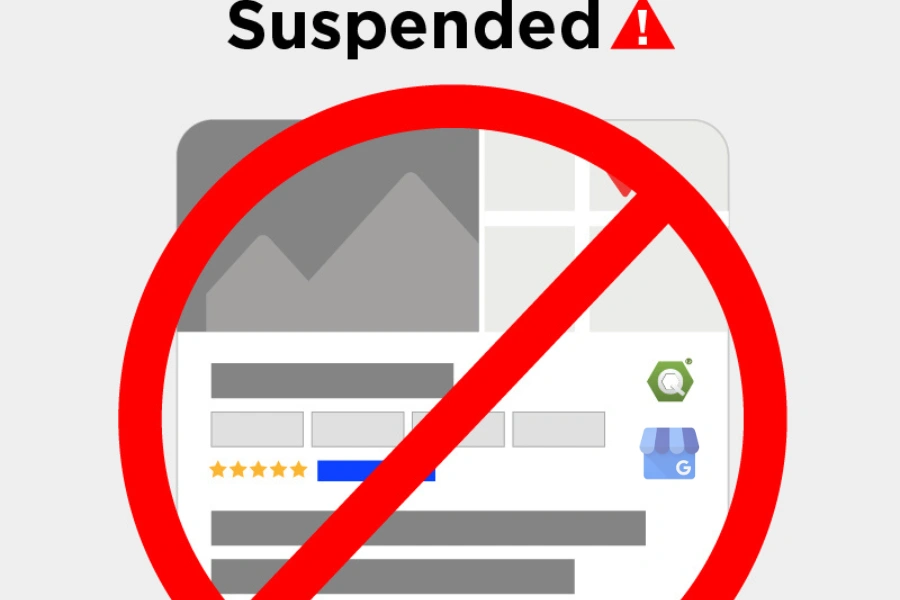
GMB listings can be suspended for various reasons, impacting visibility and customer trust. Understanding the causes and resolutions is vital.
Common Causes for Suspension
- Inaccurate or Misleading Information: Incorrect NAP or categories.
- Violation of Google Guidelines: Keyword stuffing in the business name or using inappropriate content.
- Multiple Listings for the Same Location: Duplicate profiles for a single address.
- Unauthorized Changes: Suspicious activity or changes made by unverified users.
Steps to Resolve a Suspension
- Identify the Cause: Log into the GMB dashboard for suspension notifications or clues.
- Correct Issues: Fix inaccuracies or guideline violations.
- Submit a Reinstatement Request: Use Google’s official form to appeal the suspension.
- Prevent Future Suspensions: Follow GMB guidelines rigorously and monitor account activity regularly.
Extra Hacks You Can't Miss
Maximise the potential of your GMB listing by leveraging advanced tools and integrating them into your marketing strategy.
1. Leveraging the Google My Business API for Developers
The Google My Business API allows developers to manage GMB listings programmatically, ideal for businesses with multiple locations or complex requirements.
Key Features of the API:
- Automate updates for business information, hours, and posts.
- Manage reviews and respond to customer queries at scale.
- Upload and manage photos across multiple locations.
Use Cases:
- Chains can synchronize hours and offers for hundreds of branches.
- Developers can integrate GMB data with internal systems for performance tracking.
2. Integrating Google Ads with GMB for Maximum Reach
Integrating Google Ads with your GMB listing creates a powerful combination for improving visibility and driving customer actions.
Benefits:
- Location Extensions: Show your business address in ads to target local customers.
- Call-to-Action-Buttons: Encourage actions like “Visit Us” or “Call Now.”
- Geo-Targeted Ads: Reach customers near your location for location-based searches.
Steps to Integrate:
- Link your GMB account to your Google Ads account.
- Enable Location Extensions in your ad campaigns.
- Monitor campaign performance to optimize spending.
Difference Between Google My Business and Google Ads
| Feature | Google My Business | Google Ads |
|---|---|---|
| Costs | Free | Pay-per-click (PPC) or cost-per-impression |
| Purpose | Organic local visibility | Paid ad campaigns |
| Primary Users | Small and medium businesses | All business sizes |
| Tools | Reviews, Q&A, posts, insights | Keywords, Analytics, Bidding |
Google Ads is a paid advertising platform that allows businesses to display ads across Google’s search results, YouTube, and partner websites. While GMB focuses on organic local visibility, Google Ads leverages paid strategies for quicker results.
3. Geo-Tagging Images
Geo-tagging images involves embedding location data (latitude and longitude) into image metadata. This technique enhances local SEO and improves visibility in Google Maps and search results.
Benefits of Geo-Tagging:
- Boosts the relevance of your GMB profile for local searches.
- Enhances trust by verifying your business location.
- Improves rankings in location-based searches.
How to Geo-Tag Images:
- Use Tools: Use online tools like GeoImgr to add location data.
- Embed Location Data: Upload the image and enter your business’s latitude and longitude.
- Save the Tagged Image: Download and upload the geo-tagged image to your GMB listing.
Best Practices: Use high-quality, geo-tagged images for products, services, and storefronts. Ensure location accuracy to avoid misleading customers.
4. Common Mistakes and Best Practices for Managing Google My Business (GMB)
Virtuelle Rundgänge anbieten
- Zeige deinen Kunden dein Geschäft mit einem interaktiven 360°-Rundgang. Das ist nicht nur schick, sondern hilft auch, Vertrauen aufzubauen.
Aktuelle Angebote posten
- Teile Sonderaktionen oder zeitlich begrenzte Rabatte direkt auf deinem GMB-Profil. Kunden lieben exklusive Deals!
Kundenbeiträge nutzen
- Lass zufriedene Kunden Bilder von deinem Geschäft posten – mit deren Zustimmung kannst du diese dann auch auf deinem Profil verwenden. Das wirkt authentisch und nahbar.
Google My Business (GMB) leicht erklärt: Häufige Fehler und smarte Tipps
Google My Business (GMB) is a powerful tool for improving your local SEO and attracting customers, but managing it requires attention to detail and adherence to best practices. Avoiding common mistakes while adopting smart strategies can significantly enhance your GMB performance. Let’s explore what to avoid and how to excel.
Common Mistakes to Avoid When Managing GMB
1. Inconsistent Business Information
- Mistake: Having mismatched NAP (Name, Address, Phone Number) details across platforms.
- Impact: Reduces credibility and affects local SEO rankings.
- Solution: Ensure your NAP is consistent on GMB, your website, and directories.
2. Ignoring Reviews
- Mistake: Failing to respond to customer reviews or only responding to positive ones.
- Impact: Missed opportunity to build trust and address concerns.
- Solution: Respond promptly and professionally to all reviews, whether positive or negative.
3. Neglecting Updates
- Mistake: Keeping outdated hours, services, or promotions on your listing.
- Impact: Misleading information frustrates customers and hurts your reputation.
- Solution: Regularly update your GMB profile with accurate information.
4. Overstuffing Keywords
- Mistake: Forcing too many keywords into your business description or posts.
- Impact: Makes your content look unnatural and may violate Google’s guidelines.
- Solution: Use relevant keywords naturally in descriptions, posts, and Q&A responses.
5. Creating Duplicate Listings
- Mistake: Having multiple listings for the same business location.
- Impact: Confuses customers and can lead to account suspension.
- Solution: Consolidate duplicate listings and maintain a single, optimized profile.
6. Using Low-Quality Visuals
- Mistake: Uploading blurry, pixelated, or irrelevant images.
- Impact: Hurts your business’s credibility and engagement.
- Solution: Use high-resolution images and videos that reflect your brand.
7. Ignoring GMB Insights
- Mistake: Failing to monitor metrics like views, clicks, and customer actions.
- Impact: Missed opportunities to refine your strategy based on customer behavior.
- Solution: Regularly review Insights to adapt and optimize your GMB listing.
8. Violating Google Guidelines
- Mistake: Adding promotional content in prohibited areas (like your business name) or misleading customers.
- Impact: Can lead to suspension or removal of your listing.
- Solution: Adhere strictly to Google’s policies and use approved methods for promotions.
Best Practices for GMB Management
1. Keep Your Profile Updated
- Regularly review and update business hours, services, and offerings.
- Add new products, photos, and posts to keep your listing fresh.
2. Focus on Engagement
- Respond to all reviews and questions promptly.
- Encourage satisfied customers to leave reviews.
3. Use Keywords Strategically
- Incorporate local and industry-specific keywords naturally in descriptions and posts.
- Avoid excessive keyword stuffing.
4. Utilize High-Quality Visuals
- Add professional photos and videos to highlight your business and its unique features.
- Think about details such as your team, products or your premises.
5. Monitor Performance with Insights
- Regularly check metrics like search queries, customer actions, and photo views.
- Use data to refine your strategy and target high-performing keywords.
6. Adhere to Google’s Guidelines
- Stay updated on Google’s policies to avoid penalties or suspensions.
- Use approved features like GMB posts, Q&A, and messaging for promotions.
Skyrocket Your Local Search Visibility with GMB: Key Secrets
- Virtual tours: Upload 360° images so that customers can experience your store before they visit.
- Targeted offers: Use the post function to advertise promotions or discounts.
- Geo-Tagging: Add location data to images to improve your local visibility.
- Service pages: Create separate pages on your website for each service you offer.


